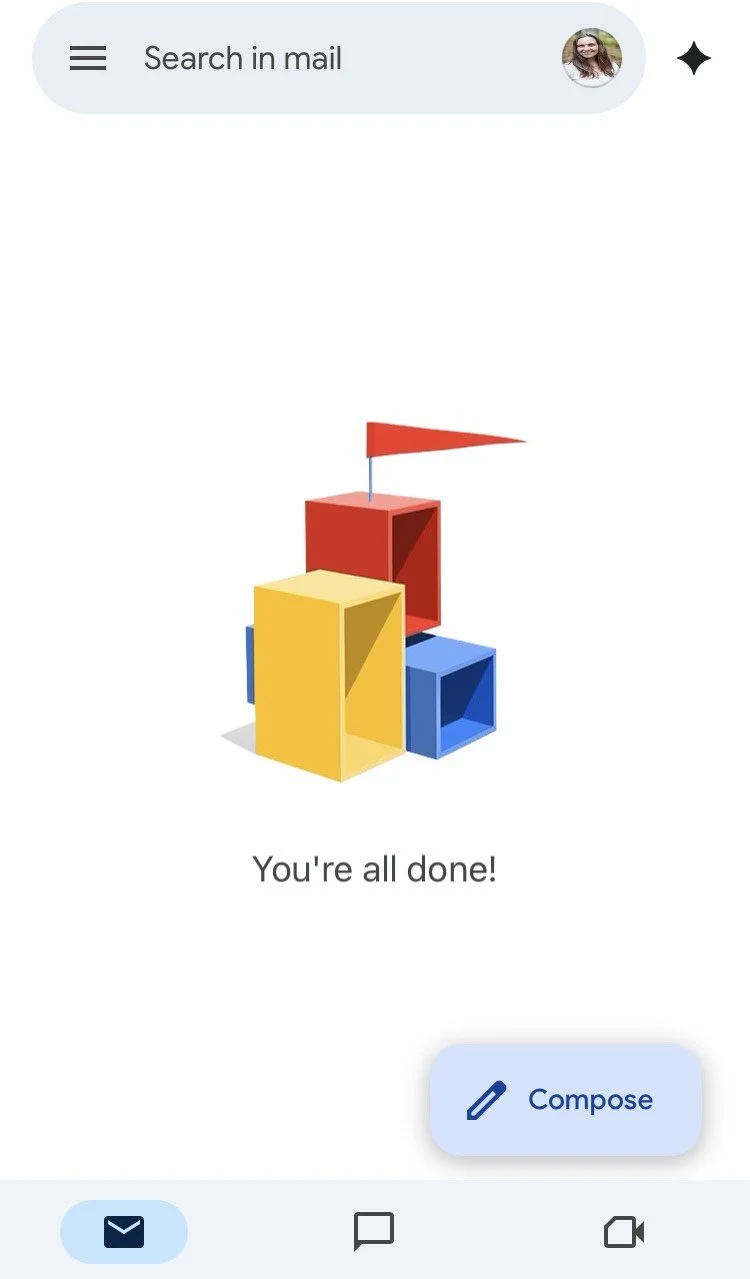Is Inbox Zero Possible? (It is, it’s awesome, and here’s how to achieve it)
Ever wondered what inbox zero looked like?
If you use Gmail or Google Workspace, behold!
It has even more personality on the Gmail app:
Inbox Zero is a concept I learned at one of my very first professional jobs.
While the concept is simple, the execution is a feat that requires mindfulness and intention, a solid filing system, and the confidence to delete emails.
It's taken me a few years, but slowly my inbox has shrunk from less than 50 emails to less than ten, and finally to the elusive Inbox Zero.
I've shared in recent newsletters that I'm reducing my digital clutter, and email is part of that. Though digital clutter isn't tangible, it's wild how much mental space it can occupy.
I've seen people with thousands of emails in their inboxes, most of them unread. I can't imagine feeling that level of overwhelm whenever I check my inbox.
Though I've never had more than 100 emails in my inbox, and for the past few years I've averaged less than 10, I still noticed a difference when I reduced to 0
The emails I receive don't feel like a burden, it's less draining to tackle my work inbox, and I'm enjoying what comes through my personal inbox.
How to Achieve Inbox Zero
1.) Ruthlessly Unsubscribe
Apply Marie Kondo's “spark joy” method. Start with promotional emails, followed by email notifications from social media, software, etc. End with newsletters.
Tips
• Any promotional email or newsletter is required by law to include an “unsubscribe” button. You can usually find the word “unsubscribe" at the bottom of the email, in the footer.
If you want to continue subscribing but would like to receive fewer emails, some promotional emails include a “manage preferences/subscription” button that may allow you to adjust your email frequency.
• I only subscribe to promotional emails when there's an incentive, such as a coupon, or if I'm intentionally waiting for a sale. Once I've made my purchase, I unsubscribe.
2.) Buh-Bye in Bulk
I helped my grandmother clean out her inbox a few years ago. She had subscribed to promotional emails from Lands End, and they were emailing her an average of three times a day.
While Nanny was in the habit of deleting emails, having so many come in caused a massive pile-up that she couldn't keep up with.
So we bulk deleted the emails I knew she wouldn't need to keep. I started with Lands End, and I did this by entering “lands end” in the search bar above her inbox. I then checked the “select all” box and was able to “delete all.” Note that you may have to repeat this a few times. Nanny's Lands End emails took up three pages, so I had to repeat this step three times.
Tip
If you are left with an overwhelming amount of emails to sift through, move them to a “Process” or “Old Inbox” folder.
3.) File
Develop a filing system for your email account.
I take advantage of folders and sub-folders to keep emails extra tidy and to reduce scroll time.
For example, in my work inbox, I have a folder for each client. When I'm done working with a client, I move their folder under my “Previous Clients” folder so I don't have to scroll through old folders to find what I'm currently working on.
Tutorial: How To Organize Your Gmail/Google Workspace Account (By Adding Folders)
Below are examples of folders and sub-folders you can create for work files (as a business owner) and personal files.
- Work Folders -
• Clients
• Invoices
• Business
• Benefits (health insurance, HSA, and SEP IRA)
• Finance (bank account notices)
• Taxes (estimated quarterly tax receipts)
• Marketing
- Personal Folders -
• Auto
• House
• Mortgage
• Electric bill
• Orders (for online purchases)
• Travel
• Each trip receives its own sub-folder
• Recipes
I like subscribing to newsletters that inspire me, and if I want to keep an email to refer back to, I sort it into a folder based on its content.
It's ok to keep emails, but they must have a home away from your inbox.
4.) Process
Follow these rules when a new email is delivered:
• If it will take less than two minutes to respond to, take care of it.
• If it shares a file, download the file and move it to the appropriate folder on your desktop.
Tip
If I'm working on a website design project, I create a folder in Google Drive where clients can upload their materials. This reduces incoming emails, back-and-forth, and creates an organized system for these materials.
• If an email will take longer to respond to, or you would like to read through a newsletter when you have more time, you can either move it to a “Process” folder or leave it in your inbox.
I like the latter method because it seeing these emails in my inbox reminds me to come back to them later. Ideally, when you click away from your inbox it's at zero, but it's ok to leave a few emails in there from time to time.
While it may seem inconsequential, having an inbox management system in place is unexpectedly freeing.
How many emails are currently in your inbox? Do you plan on giving Inbox Zero a try?
—
If you enjoyed this post, you can buy me a coffee or connect with me here. Thank you! =)
Hey there! I’m Meg:
Recovering Girlboss who downshifted to simplicity
On this blog I share tips on slow, simple, and joy-filled living.
Ready to downshift? Subscribe to my email newsletter. ;)
More Business Resources